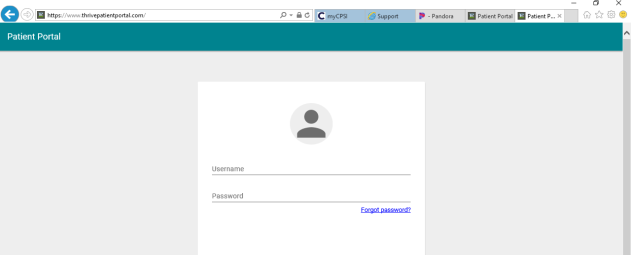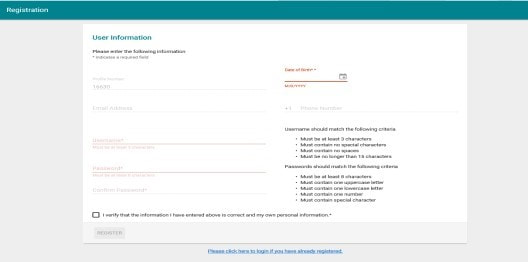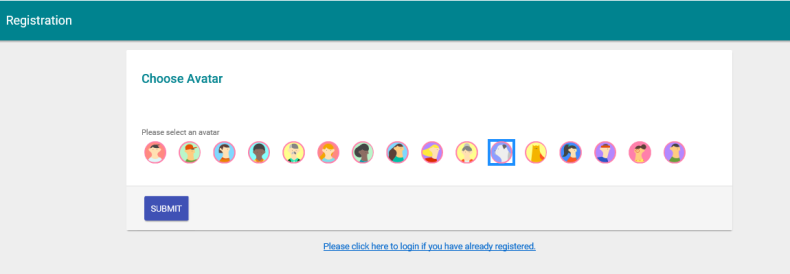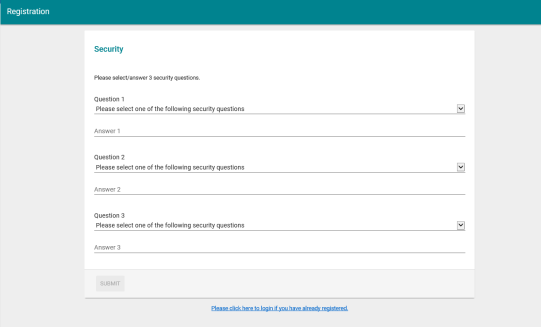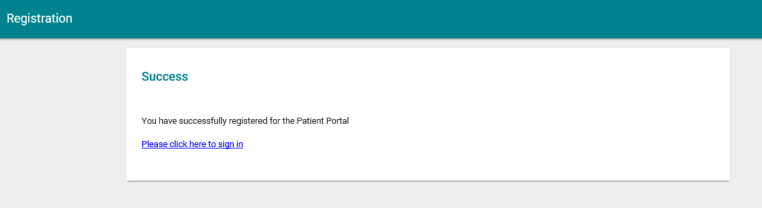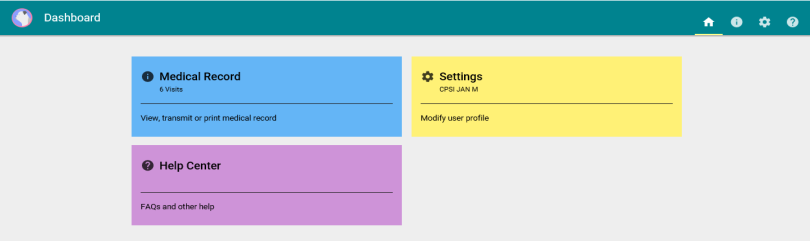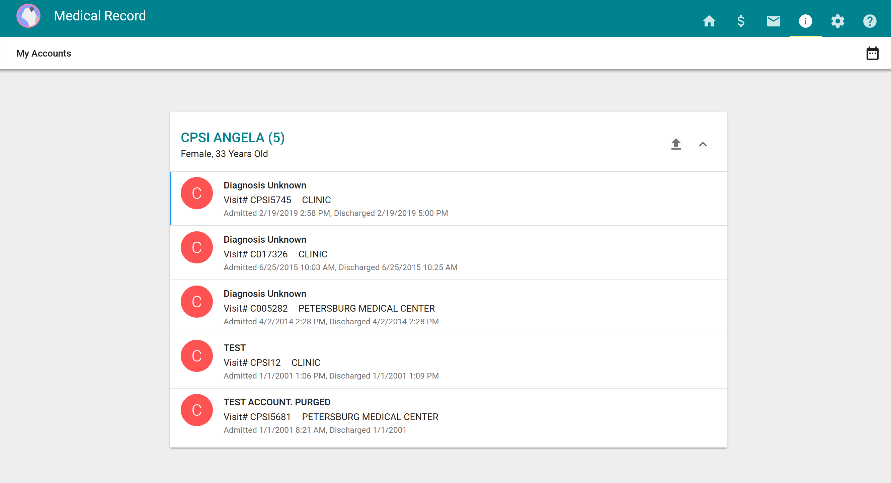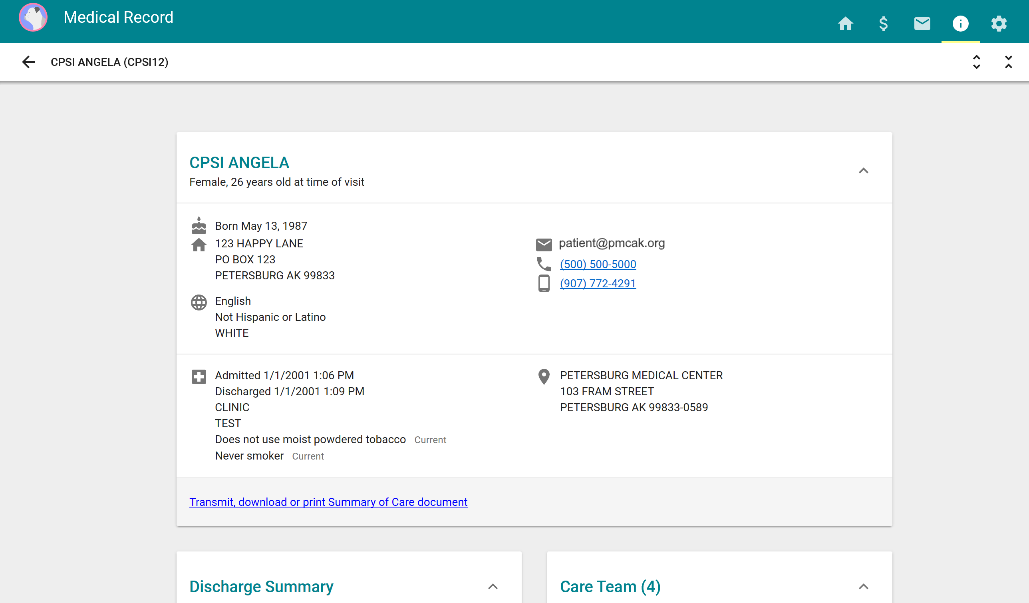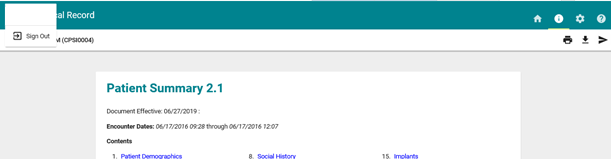Instructions for setting up a PMC Patient Portal Account:
Thank you for choosing Petersburg Medical Center for your healthcare needs! You can visit the PMC online patient portal in order to get your test results and care documents. You can also download and print the test results on the portal for your records as soon as they are available.
The following pages have step-by-step instructions on how to access the online patient portal.
Frequently Asked Questions
What is the Patient Portal?
The PMC Patient Portal is an online health management tool supported by our Electronic Health Record that includes a summary view of your clinical information and test results.
Do I need special equipment?
No. All you need is access to a computer and an internet connection. If you have difficulty registering via your smart phone, please call 907-772-5730 Monday - Friday between 8:00 am - 5:00 pm and the receptionist will schedule IT assistance for you.
Who should I contact if I have trouble logging on?
Contact PMC at 907-772-5730 Monday - Friday between 8:00 am - 5:00 pm and the receptionist will schedule IT assistance for you.
What if I have questions about my medical record information?
You can call 907-772-5717 and ask for the Health Information Management (HIM) department.
How do I access the Patient Portal once I have already registered?
After you have registered, you can log in at: https://www.thrivepatientportal
Process to Register for the PMC Patient Portal
Complete the PMC Patient Portal Consent form. Click here to access the consent form.
Important: If you already set up your patient portal account, you do not need to register again! Just go to www.thrivepatientportal.com from any computer with internet access and log in. You should see this screen.
Thank you for choosing Petersburg Medical Center for your healthcare needs! You can visit the PMC online patient portal in order to get your test results and care documents. You can also download and print the test results on the portal for your records as soon as they are available.
The following pages have step-by-step instructions on how to access the online patient portal.
Frequently Asked Questions
What is the Patient Portal?
The PMC Patient Portal is an online health management tool supported by our Electronic Health Record that includes a summary view of your clinical information and test results.
Do I need special equipment?
No. All you need is access to a computer and an internet connection. If you have difficulty registering via your smart phone, please call 907-772-5730 Monday - Friday between 8:00 am - 5:00 pm and the receptionist will schedule IT assistance for you.
Who should I contact if I have trouble logging on?
Contact PMC at 907-772-5730 Monday - Friday between 8:00 am - 5:00 pm and the receptionist will schedule IT assistance for you.
What if I have questions about my medical record information?
You can call 907-772-5717 and ask for the Health Information Management (HIM) department.
How do I access the Patient Portal once I have already registered?
After you have registered, you can log in at: https://www.thrivepatientportal
Process to Register for the PMC Patient Portal
Complete the PMC Patient Portal Consent form. Click here to access the consent form.
Important: If you already set up your patient portal account, you do not need to register again! Just go to www.thrivepatientportal.com from any computer with internet access and log in. You should see this screen.
Step 1: If you have not registered for the portal yet AND you already received an email link, simply click on the link in your email and follow the prompts.
Step 1: If you have not registered for the portal yet AND you already received an email link, simply click on the link in your email and follow the prompts.
Step 2: Enter your date of birth and email address. Next, create a user ID (not an email address) and password following the criteria listed on the User Information page, select the checkbox verifying the information is correct and then select REGISTER.
Step 2: Enter your date of birth and email address. Next, create a user ID (not an email address) and password following the criteria listed on the User Information page, select the checkbox verifying the information is correct and then select REGISTER.
Step 3: Choose an Avatar
Step 4: Select three security questions and provide answers. These are needed in case your password is forgotten.
Step 5: Submit and Success
The following screen is what you will see when you access your patient portal. Select "Medical Record" to see a list of your visits at Petersburg Medical Center.
Select the visit to see health information related to that specific visit. To find your test results, select the date you had your test.
When done viewing information on the portal, Sign Out.
We are here to help. Patient Portal assistance can be scheduled by calling
907-772-5730 Monday - Friday between 8:00am - 5:00pm.